For Git users:
I’ve recently discovered the joy that is git aliases, courtesy of this blog post. To return to the favor, I thought I’d share the ones that I came up with.
For those of you that don’t already know, Git allows you to make aliases — shortcuts for commands. Specifically, if you add the following lines to your .gitconfig:
[alias]
cm = commit
co = checkout
br = branch
Then running git cm will expand as git commit, and git co master is git checkout master, and so on. You can see how this might make you happy because it could save a few keystrokes. But I think it’s more useful than that — let me share what I did.
The first thing I did was add
pu = pull origin
psh = push origin
and permanently save myself the frustration of forgetting to type origin. Not bad. Even more helpful was the command
undo = reset --soft HEAD~1
Thus if I make a commit and then decide I want to undo it, rather than having to remember (or Google) what the correct incantations were, I just have to type git undo. It’s really an undo button!
Now for the fun part — some of Git’s useful commands are pretty verbose and take up lots of space. For example, here’s what git status looks like:
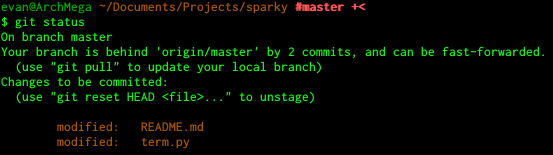
Kind of verbose if you ask me, and by now I know what “git pull” does. Fortunately, it turns out that there are some options you can run to make this look nicer. All you have to do is say git status -s -b, or in the context of this post, set the alias
ss = status -s -b
which is much cooler.
Similarly, git log takes up a lot of space. I have the following format, which I’ve edited from the above blog post to suit my own tastes.
ls = log -n 16 --pretty=format:"%C(yellow)%h\\ %C(cyan)[%cn]\\ %C(reset)%s\\ %C(red)%d" --decorate
ll = log -n 6 --pretty=format:"%C(yellow)%h\\ %C(cyan)[%cn]\\ %C(reset)%s\\ %C(red)%ad" --decorate --date=short --stat
These give in my opinion the much more readable format

If you’re on a branch that does merges, you might also have fun with
tree = log -n 16 --pretty=format:"%C(yellow)%h\\ %C(cyan)[%cn]\\ %C(reset)%s\\ %C(red)%d" --decorate --graph
which will put these into a graphical tree for your viewing pleasure.
And finally a few more that I find nice, some again taken directly from the link above:
fail = commit --amend # to avoid stupid "oops typo" commits
rb = rebase
rbc = rebase --continue
bis = bisect
dc = checkout --
assume = update-index --assume-unchanged
unassume = update-index --no-assume-unchanged
assumed = "!git ls-files -v | grep ^h | cut -c 3-"
(Here “dc” is short for “discard”, since git dc file discards the changes to that file.) And that’s just the beginning of what you can do!
Pre-emptive answer: I’m also using git-completion (for tab-completing in git) and git-prompt with the line
export PS1='\[33[0;32m\]${debian_chroot:+($debian_chroot)}\u@\h \[33[0;33m\]\w$(__git_ps1 " \[33[1;31m\]#%s")\n\[33[0m\]\$ '
in my bashrc. That’s where the branch indicators are coming from. The terminal is XFCE4.

